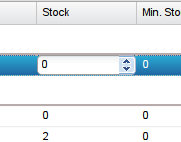Difference between revisions of "Inline Stock Editing"
From PartKeepr Wiki
(Created page with "rightYou can directly edit stock levels within the main parts grid by single-clicking the stock level field. Category:TipO...") |
|||
| Line 1: | Line 1: | ||
| − | [[Image:PartKeepr-Tips-Inline-Stock-Editing.png|right]]You can directly edit stock levels within the main parts grid by single-clicking the stock level field. | + | [[Image:PartKeepr-Tips-Inline-Stock-Editing.png|right]]You can directly edit stock levels within the main parts grid by single-clicking the stock level field. Enter an absolute value to set the stock directly, or enter a value prefixed with + or - to add or subtract from the stock. |
| + | |||
| + | Example: If your stock level is 30, then: | ||
| + | * Entering 20 will adjust the stock level to 20 | ||
| + | * Entering +20 will adjust the stock level to 50 | ||
| + | * Entering -20 will adjust the stock level to 10 | ||
[[Category:TipOfTheDay]] | [[Category:TipOfTheDay]] | ||
Latest revision as of 19:22, 30 August 2015
You can directly edit stock levels within the main parts grid by single-clicking the stock level field. Enter an absolute value to set the stock directly, or enter a value prefixed with + or - to add or subtract from the stock.
Example: If your stock level is 30, then:
- Entering 20 will adjust the stock level to 20
- Entering +20 will adjust the stock level to 50
- Entering -20 will adjust the stock level to 10