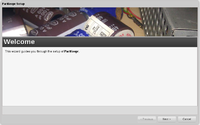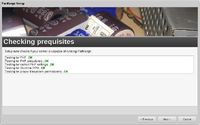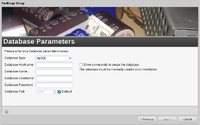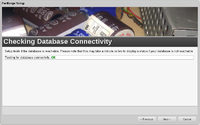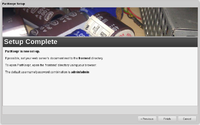Installer
PartKeepr comes with an installer which helps you setting up PartKeepr.
When you have unpacked PartKeepr on your web server, point your browser to the setup/ directory.
Step 1
This steps welcomes you to the PartKeepr setup.
Please note that the PartKeepr setup is designed that you can repeat each setup step, no matter if there were setup errors or not. This means that if an error occurs, and you don't have to fix it immediately, you can re-run setup every time.
Step 2
This step checks for the following prequisites:
- PHP is installed and activated on your webserver
- PHP is at least version 5.3.0 and has the function json_encode
- Some PHP settings: safe_mode is OFF, allow_url_fopen is ON, curl_init is available, the finfo-extension is installed
- DoctrineORM is installed and at least version 2.1.0
- Specific directories are writable by the webserver
If any of those steps fail, the Setup displays a specific error message. You can then re-run the test as soon as you've fixed the error.
Step 3
This step prompts you for the database connection details.
Enter your database parameters. The database must exist prior installation.
Please note that we currently only support MySQL and PostgreSQL via this installer. If you need support for other database platforms, like Oracle or MSSQL, you need to create the configuration file and use the CLI setup to setup the database.
Step 4
Setup now sets up the database. This might take a few minutes, depending on your internet connection as we download datasheets for footprints from the vendor's websites.
Step 5
Setup is now complete. Follow the instructions shown in the installer.